CPU-Z is a free program for obtaining information about computer devices: processor, motherboard, memory, etc. The CPU-Z utility shows the technical specifications of the equipment of the computer on which the program was run.
The CPU-Z program provides information on the most important components of a computer: central processor, motherboard, video card, RAM, BIOS. This information is necessary for repair, the correct selection of new devices, familiarization with the parameters of the equipment running on the computer.
In addition to visual information, the application creates a report that can be saved on a computer.
CPU-Z Features
The CPU-Z program collects data on the computer according to the following parameters:
- CPU (Central Processing Unit).
- Cashes
- Mainboard.
- Memory
- SPD (Sequential determination of the presence and characteristics of memory modules).
- Graphics.
- Bench (Test).
The CPU-Z utility provides detailed diagnostic data on the characteristics of the computer hardware. Most of this information is used by specialists in the adjustment and repair of PCs, overclockers. It is enough for the average user to get acquainted with the main parameters.
The CPU-Z program can be downloaded from the official site (the developer is CPUID) in English or Chinese for Windows or Android operating systems (read the application review here ). On the Internet there are versions of the program in Russian (unofficial Russification). In the CPU-Z program, everything is clear and without translation.
To download, select the version of the program that is suitable for the capacity of the operating system (32 or 64 bit), with the installation on the computer (executable "exe" file) or the portable version (portable), packed in a ZIP archive.
Retrieving Computer Information in CPU-Z
After starting the utility, a scan is performed to collect information about the hardware of the computer, and then the CPU-Z program window opens.
The CPU (Central Processing Unit) tab displays general information about the central processing unit installed on this computer.
The section “Processor” shows the following information (using my computer as an example): processor model (Intel Core i3 4170), code name (Haswell), used socket model (Socket 1150 LGA), production process (22 nm), voltage kernels (1.175 V), specification (Intel (R) Core (TM) i3-4170 CPU @ 3.70GHz), other information about the family, models, revisions of the kernel, processor version, and a set of supported instructions.
In the “Clocks” section, the processor frequency, processor multiplier, and external frequency are indicated.
The "Cache" section displays cache information for all levels of the CPU.
At the bottom of the program window is information about the number of cores (Cores) and the number of logical processors (Threads).

The tab "Caches" (Cache) utility shows information about the amount of memory in the cache of the central processor, information about the cache memory of all levels.
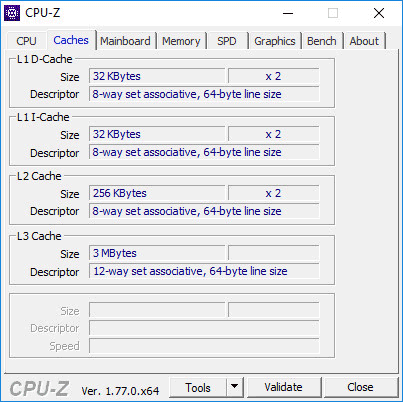
The “Mainboard” tab provides general information about the motherboard installed on this computer.
In the “Mainboard” section, you will see information about the manufacturer (Gigabyte), model (B85M-DS3H), information about the chipset, south bridge, and multi-input-output chip.
Information on the manufacturer (AMI) and BIOS version can be found in the BIOS section.
The Graphic Interface section provides information on the bus version, current mode, and maximum supported mode.

The “Memory” tab contains data on the RAM used on the computer.
The General section shows the memory characteristics: type of RAM (DDR3), memory size (8 GBytes), number of channels (Dual), frequency of the controller.
In the "Timings" section, you will see information about the timings (time delay of the signal) of the RAM.

The “SPD” (Serial Preference Detect) tab is used to determine the presence and characteristics of memory bars. Here you can get information about the RAM slots.
If the motherboard has several RAM slots, then after selecting the appropriate slot (“Slot #” item), you can find out detailed information about each memory module installed on the computer.

The “Graphics” tab displays information about the graphics display devices (video system).
In the "Display Device Selection" section, you need to select devices if more than one graphics accelerator is used on the computer.
I have integrated graphics (Intel (R) HD Graphics 4400) and a video card (NVIDIA GeForce GTX 750 Ti) installed on my computer. In the CPU-Z utility window, you can see the detailed characteristics of each graphic device.

In the “Bench” tab, you can test the central processor in uniprocessor or multiprocessor threads, and then compare it with other processors.

The About tab displays information about the program, the version of Windows, and DirectX.
All technical specifications of the equipment shown in the windows of the CPU-Z program can be saved on your computer.
To save the report, click on the “Save Report (.TXT)” button (the data will be saved in the “TXT” format) or on the “Save Report (.HTML)” button (the data will be saved in the “HTML” format).

Using the “Validate” button, you can upload information about your system to the Internet for comparison with other computers.
Conclusions of the article
The free CPU-Z program is used to display technical information about the characteristics of the equipment installed on the computer. All information received can be saved to a file for future use.