How to find out the hash of a file in Windows will help a small free program HashTab, which is designed to check the hash, the so-called checksum of the file.
The program is an extension for Windows Explorer. HashTab will allow you to determine the checksum (hash or hash) of the file to verify the authenticity and integrity of the checked file.
Content:
- Why do I need to check files for authenticity?
- How to use HashTab
- Conclusions of the article
Quite often, users come across files in which the original files are replaced with false copies. Such copies may contain malware.
Why do I need to check files for authenticity?
In order to provide the user with the opportunity to verify the authenticity of a file, image or program, manufacturers provide their hash sums next to the links for downloading the file.
You probably met when you downloaded files from the Internet, that after the characteristics and system requirements, there is often an item with checksums of a file of approximately this kind.

A hash is a certain code corresponding to a certain given unit of information, a unique mathematically calculated image of a specific file. At the slightest change in the file, the hash of this file immediately changes. With this check, a specific file is protected from change.
Checksums must be checked if you are downloading files other than from the official website of the developer or other important files, for example, the image of the operating system. By comparing the checksums of the image or file, you can immediately find out if this file has been modified or not.
If there is a checksum error, the checksum does not match the required one, then this means that the file has been modified (perhaps a virus has been introduced into it, or some other actions have been performed).
To check the checksum (hash), you can use the free HashTab program.
How to use HashTab
During installation, the HashTab program is integrated into the Explorer properties window. After installing the HashTab program on your computer, you can check the hash amounts of the files. To do this, right-click on a file.
Select the "Properties" item in the context menu. After opening the window, in the "Properties" window you will see a new tab "Hash file sums".
When you click on the "Hash file sums" tab, a window appears with the checksum values for this file.
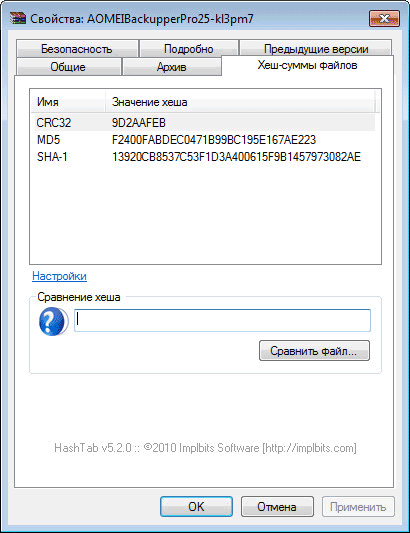
After clicking on the “Settings” link, the settings window of the HashTab program opens, where in the “Displayed hash amounts” tab you can select the corresponding items of the verification algorithms.
To check the files, it will be enough to choose the main scanning algorithms: CRC32, MD5, SHA-1. After selecting the verification algorithms, click on the "OK" button.
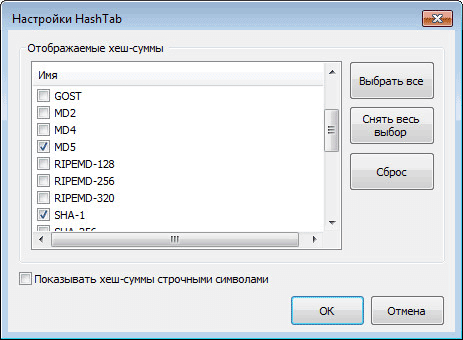
To compare the hash sums of the files, you will need to drag the file into the "Hash Comparison" field. If the file hash values match, a green flag will appear.

You can also check the hash in another way. To do this, click on the “Compare file ...” button, and then select a file in the Explorer window for comparison.
After that, click on the “Open” button, and then in the window that opens, you will see the result of comparing the checksum of the file.
By right-clicking on the corresponding checksum, you can copy this sum or all checksums, and also go to the program settings if you select the corresponding item in the context menu.
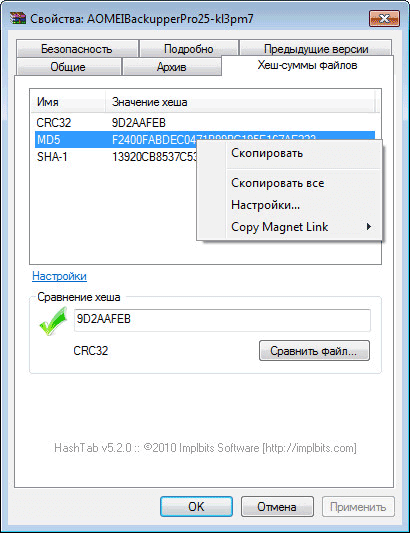
You can also simultaneously check two files one by one and compare the result in two windows. This image shows that the checksums of the two files are the same.
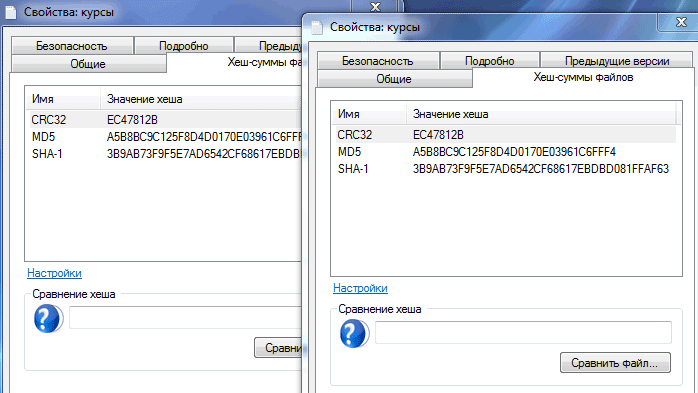
Conclusions of the article
The HashTab program is designed to check the checksums (hash) of a file. Using the free HashTab program, you will always know whether changes have been made to the file or not.