Unchecky is a free program to prevent the installation of potentially unwanted software (PUP) on your computer. Quite often, there are situations when various programs, toolbars, etc., penetrate the computer in a not quite direct way.
The Unchecky program removes jackdaws during the installation of programs on a computer, rejects offers to install unwanted programs.
Content:
- Install Unchecky
- Unchecky Settings
- Blocking the installation of potentially unwanted programs
- Conclusions of the article
- Unchecky - protection against installing unwanted programs (video)
Many users, for sure, have come across a situation many times when they discover new programs on their computer. Moreover, such applications were installed in a secret way, often without any explicit knowledge of the user.
Manufacturers of programs, the usefulness of which is not always obvious, of various toolbars for browsers, also of dubious value, very often integrate soy applications into installers of mostly free programs. Of course, quite useful programs are also offered for installation in this way, but such programs can be installed, if necessary, on your computer in the usual way.
Manufacturers of free programs that supplement their installers with such additional software thus earn money, often for the development of their product, receiving money from manufacturers of other additionally installed programs.
You probably have often come across a situation where when installing any program, the installation wizard offers to install additional software. In such cases, it is often proposed to install various software (PUP - Potentially Unwanted Program), which the user does not need at all.
More experienced users, already taught by bitter experience, always carefully monitor the contents of the installation wizard windows when installing a new program on their computer. Less experienced users, sometimes, do not pay attention to it. Then they are surprised that new programs or toolbars appear on their computer in browsers that they did not install.
Manufacturers often trick, offering the user the choice to install the program. For example, often the following options are often offered: typical or quick installation (recommended) and custom installation (for advanced users).
- Quick installation (recommended) - in this case, along with installing the program, additional applications will be automatically installed.
- Custom installation (for advanced users) - you yourself can uncheck the boxes at those points where you will be asked to install additional programs.
In some cases, even when you clear all the checkboxes, opposite the unwanted software, additional programs are still installed.
Just installing some programs could have come to terms. Moreover, they can then be deleted from the computer. But, some "malicious" applications install toolbars in browsers, change settings or the browser start page. Removing such unwanted programs is often very difficult.
The free Unchecky program is designed to prevent the installation of unwanted programs on your computer. The program has support for the Russian language.
Install Unchecky
After executing the executable file, the “Install Unchecky” window will open. To install the program on a computer, you will need to click on the "Install" button.

If you want to install the Unchecky program not in the default folder, but in a different folder, then before installing the application on your computer, you will need to click on the “More Settings” button.
In the window that opens, you can change the folder for installing the program. Using the "Browse ..." button, you can select a different folder if you are not comfortable with choosing the default folder.

Immediately after the installation of the program is completed, a window opens with a message that the Unchecky program service is running. Click on the “Finish” button in this window.

Unchecky's service is running in the background. When installing a new program on a computer, the Unchecky program will monitor the installation process of a new application, protecting your computer from installing potentially unwanted software.
If necessary, you can open the Unchecky program window from the program shortcut on the desktop.
In the main Unchecky window, you are informed that "Unchecky service is running."
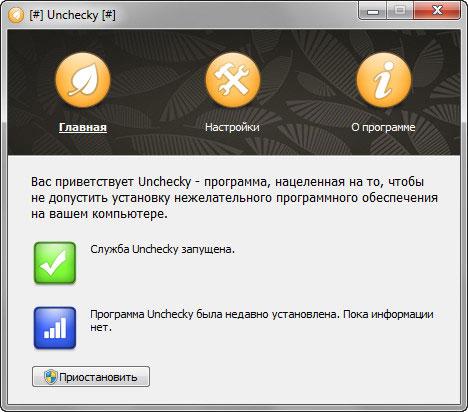
If necessary, you can pause the program. To do this, you will need to click on the "Pause" button.
After that, a window with a warning about stopping the Unchecky service will open. You can restart the service after restarting the system. To do this, you will need to click on the "Resume" button.
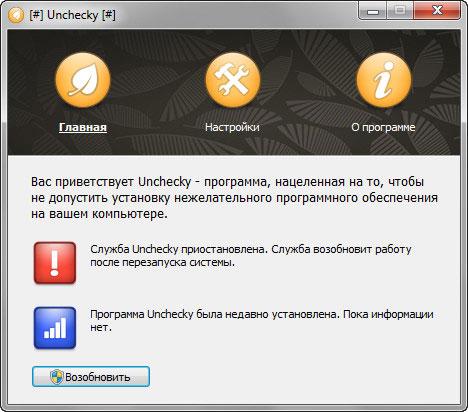
Unchecky Settings
You can enter the program settings after clicking on the "Settings" button. Here you can select the language for the program interface. Unchecky provides support for a fairly large number of languages.
You can also enter advanced settings in this window by clicking on the “Advanced Settings” button.
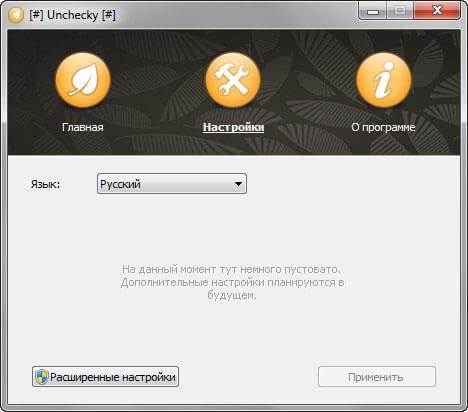
In the new "Advanced Settings" window, you can change some settings of the program. The author of the program does not recommend changing the settings, especially if you do not know what they are intended for. Changing the settings will make Unchecky less efficient.
All settings take effect after restarting the service.

After installing the Unchecky program on the computer, additional rules introduced by the Unchecky program will be written to the “hosts” file, which is located in the “Windows” folder. These rules block the installation of unwanted software on the user's computer.
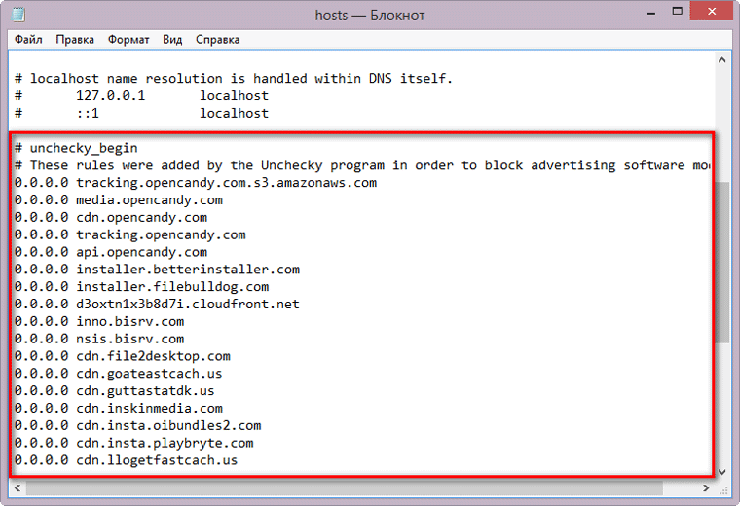
Blocking the installation of potentially unwanted programs
Now, when installing new programs on your computer, all offers to install additional programs will be rejected. In the process of installing new programs on a computer, you will not need to make extra mouse clicks when rejecting unnecessary, additional and promotional offers.
If during the installation of a new program on a computer, the installer of the installed program contains suggestions for installing additional programs, then you will see the Unchecky program window that opens.
In this case, you will be warned about installing a potentially unwanted program. In the notification area, you will see a message from Unckecky stating that offers to install potentially unwanted programs were rejected. You can click on this message to find out the details.

In the event that there are several such proposals for installing additional software, then several Unchecky windows will be opened in turn, in which they will inform you of the rejection of these offers.
Thus, a potentially unwanted program will not be installed on your computer.
Unchecky basically reliably blocks the path of potentially unwanted programs from entering your computer. In some cases, extraneous software may still be installed on the computer. Unchecky program developer - Michael Maltsev (RaMMicHaeL) is making efforts to improve his program, to more reliably block such penetration.
Conclusions of the article
The free Unchecky program prevents the installation of potentially unwanted programs on the user's computer. Unchecky unchecks the box during the installation of third-party software.