AIDA64 is the most powerful program for detecting installed devices on a computer, collecting information about hardware configuration, conducting testing and diagnostics of hardware components, and obtaining information about software. The program provides all the necessary data about the computer and the system.
The program at different times had the following names: ASMDEMO, AIDA, AIDA32, Everest. For quite some time, the app was known as Everest. Then the program developer left Lavalys and founded his own company FinalWire, which distributes an application called AIDA64.
Content:
- How to use AIDA64
- Getting motherboard information in AIDA64
- How to get graphics card information in AIDA64
- We determine the characteristics of RAM in AIDA64
- How to find out the temperature of devices in AIDA64
- AIDA64 driver information
- Perform stress stability test in AIDA64
- Conclusions of the article
What kind of program is this, what is AIDA64 for? The application allows you to get the necessary information that will be in demand in different situations: for upgrading a computer (replacing old ones, installing new equipment), in situations where you need data about individual devices, information about the composition of the software, etc. When repairing, when replacement of devices, full data on the state of the computer is necessary in order for the new parts to match the PC configuration.
AIDA64 program identifies computer components, provides detailed information about the system configuration, performs diagnostics and stability testing of various hardware devices.
Key features provided by AIDA64:
- Full information about the installed devices: motherboard, processor, RAM modules, video card, audio adapter, hard disk, etc.
- Getting information about the characteristics of equipment: supply voltage, cache size, clock speed, temperature, etc.
- Diagnostics and testing of memory, processor, disks.
- Information about the manufacturer of the equipment.
- Information about installed drivers.
- System configuration data.
- Information about the installed software.
- Information about the available licenses.
AIDA64 (paid program) works on a PC or laptop in Russian in the Windows operating system. In total, four editions of the application have been released: AIDA64 Extreme, AIDA64 Engineer, AIDA64 Network Audit, AIDA64 Bisiness, which differ in functionality. There is a version of Linux Extension for AIDA64, as well as versions of the program for mobile platforms: AIDA64 for Android (detailed article here ), AIDA64 for iOS, AIDA64 for Windows Phone, AIDA64 for Ubuntu Touch.
There are two ways to get the application: download aida64 from the official website of the Hungarian company FinalWire, or download from the Russian-language website AIDA64 , the official distributor of the application in Russia. The program has the usual installation and portable versions.
How to use AIDA64
Immediately after launch, the application identifies the devices on the computer.
In the main window of AIDA64, in the left column are the tabs "Menu" and "Favorites". The tab “Menu” contains sections: “Computer”, “System Board”, “Operating System”, “Server”, “Display”, “Multimedia”, “Data Storage”, “Network”, “ DirectX ”, “Devices” , “Programs”, “Security”, “Configuration”, “Database”, “Test”. In turn, in these sections there are subsections for a more specific choice of a system component.
Sections and subsections are duplicated at the top of the central area of the program for easy access.
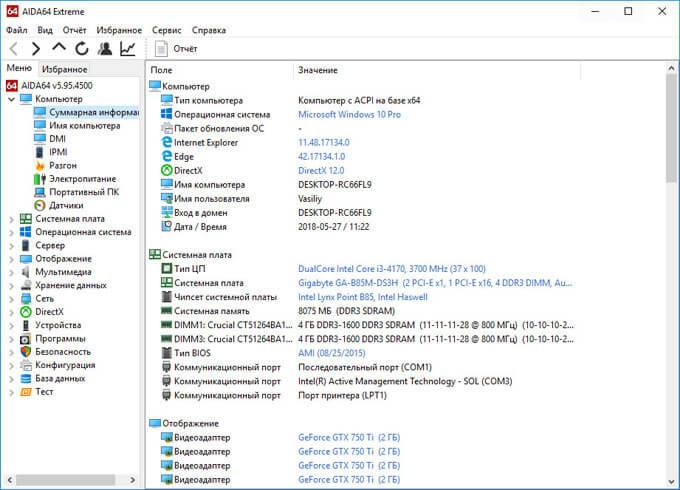
Going through the sections of the application, the user receives summary or more detailed information about the computer and its components.
Getting motherboard information in AIDA64
Data on the motherboard (system) board of the computer in AIDA64 is located in the "System Board" section. Enter the subsection “System board”, here is all the information about the motherboard : the model of the device and its detailed specifications.
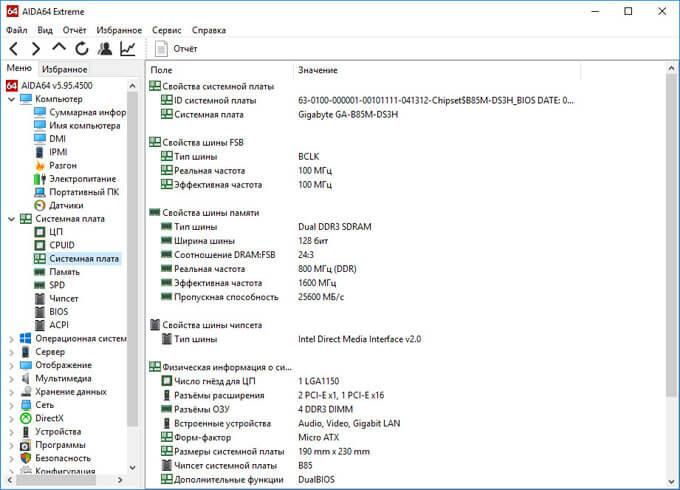
How to get graphics card information in AIDA64
To get comprehensive information about the video adapter , in AIDA64 you need to enter the "Display" section, and then in the "Graphics processor" subsection. Here you will find detailed information about the graphics card installed on the computer.
There can be several video devices on one PC, for example, integrated graphics integrated into the motherboard and a separate video card. The application shows all the necessary data for each device.

We determine the characteristics of RAM in AIDA64
In AIDA64, you can find out which RAM is installed on the computer. The program provides all the necessary RAM data (random access memory): memory type, total memory size, memory speed, supported frequency, timings.
In the "System Board" section, in the "Memory" section, there is general information about storage devices. In the subsection "SPD" you will find the characteristics of the RAM modules of your PC. Select a memory module, if several memory slots are installed on the computer, look at its data.
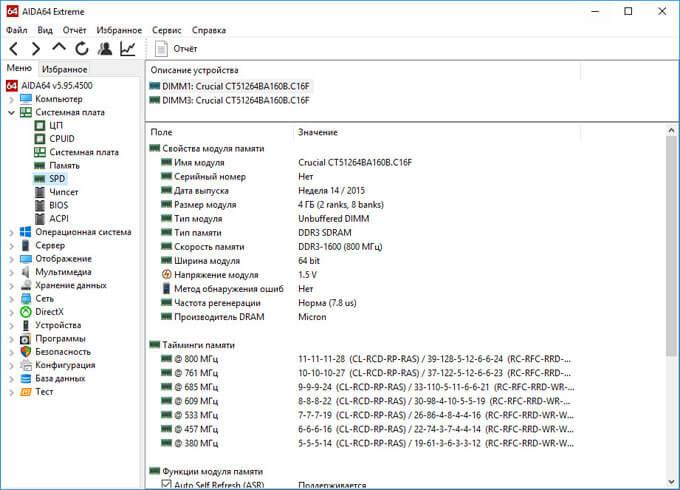
How to find out the temperature of devices in AIDA64
The temperature of the computer, components and devices is an important indicator for determining possible problems in the operation of PC hardware. Overheating of the equipment negatively affects the operation of the hardware and software of the computer.
In AIDA64, the temperature of the video card is displayed in the "Sensors" subsection, which can be accessed from the "Computer" section. The program reads information from the sensors of computer devices, and then displays the received information in its window.
Find the parameter “GP diode” (sensor type - diode, graphic processor - video card), opposite which the values of the current state of the temperature of the video card are displayed in Celsius, and in brackets in Fahrenheit.
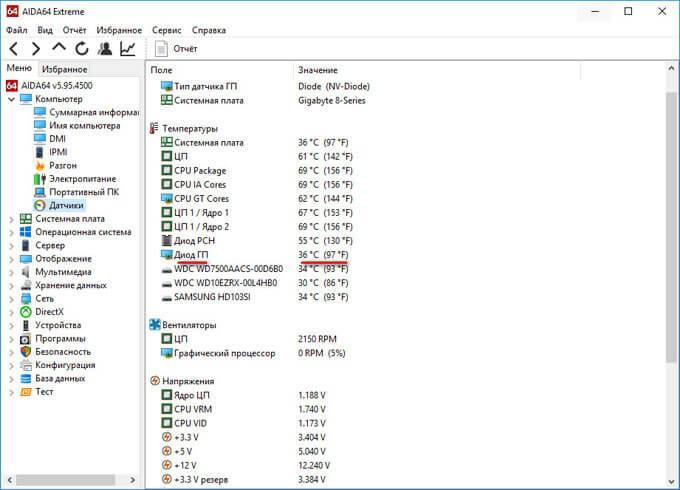
The temperature of the processor is similarly displayed in AIDA64. In the “Temperature” option, find “CPU” (central processor), look at its temperature at a given time.
The temperature on the cores of the central processor is separately shown (there the temperature is always somewhat higher due to the design features of the processor itself).
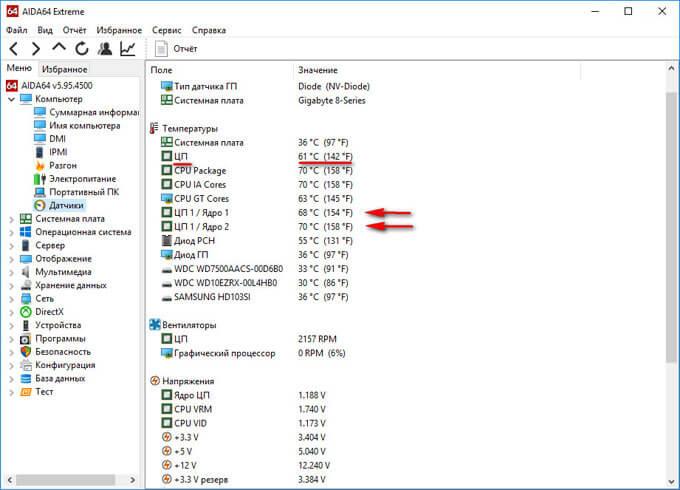
AIDA64 driver information
Now let's see how the drivers of devices installed on the computer are displayed in AIDA64. The program displays information about the drivers and provides links to download drivers.
To obtain the necessary data, go to the "Devices" section, and then to the "Windows Devices" subsection. At the top of the central area of the program window, there is a list of devices that resembles Device Manager on a computer.
Select the desired device, in the lower part of the central area of the program window, you will see a description of the driver and links to download software.
The AIDA64 program uses three types of links: a link to the official website with general information about the manufacturer, a link to the manufacturer’s official website to download the driver, and a link to the AIDA64 Driver Updates (Driver Agent Plus) agent program. Select your preferred source to update drivers from AIDA64.
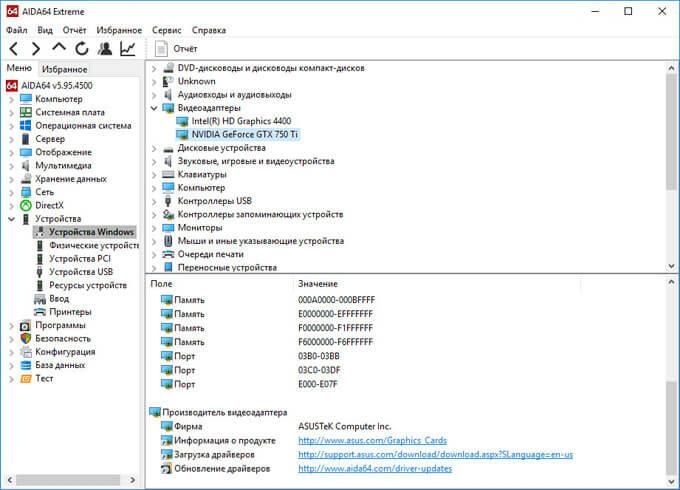
Perform stress stability test in AIDA64
AIDA64 diagnoses equipment using a stress test of system stability. With the help of tests, a full load is created on the processor, video card, memory subsystem, disks, monitor diagnostics are performed. At the user's choice, the load is created on all components of the system or only individual computer devices are tested.
In the main window of AIDA64, in the "Tools" menu, select one of the possible options for testing:
- Disk Test - Performs a computer disk test in AIDA64 Disk Benchmark (select the desired local disk if there are several disks on the PC).
- Cache and memory test - checks the RAM, memory cache at different levels in AIDA64 Cache & Memory Benchmark.
- GPGPU test - testing the computer's graphics subsystem in AIDA64 GPGPU Benchmark (test a separate video card, test all graphic devices simultaneously in OpenCL).
- Monitor Diagnostics - checking the status of monitor settings (calibration, color, LCD or CRT screen settings, etc.).
- System stability test - testing the stability of the computer as a whole or checking individual components.
- AIDA64 CPUID - launching a panel with detailed information about the processor, instruction set, cache size, voltage, clock speed, manufacturing technology.
Perform a computer hardware test during extreme loads over an extended period of time.
System stability test includes the following types of stress tests:
- Stress CPU - stress test of the central processor.
- Stress FPU - stress test cooler.
- Stress cache - stress test of the processor cache.
- Stress system memory - stress test of RAM.
- Stress local disk - stress test of the local hard drive.
- Stress GPU (s) - stress test of a video card or multiple video cards.
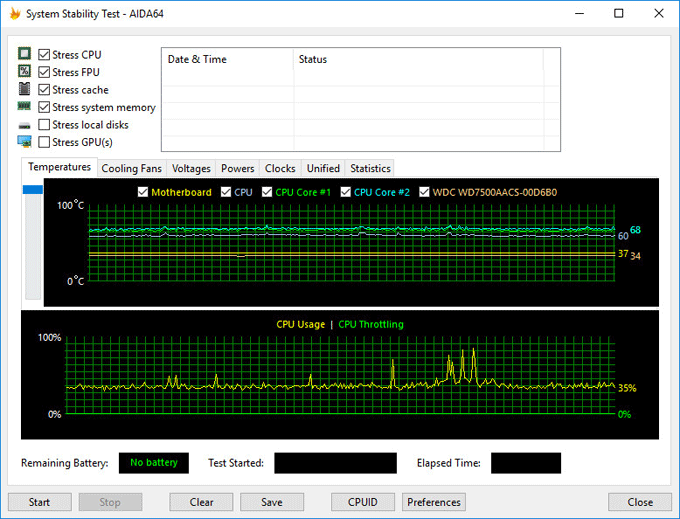
If at full load during the test for several hours, the system does not reboot, errors or malfunctions do not appear, then the computer hardware is working stably.
Conclusions of the article
The AIDA64 program is used to test and diagnose computer hardware, to detect and obtain information about the hardware and software components of the system. The application provides comprehensive, comprehensive data on the status of the PC, hardware and software.