Soft Organizer is a program for the complete removal of unnecessary programs installed on a computer. Uninstaller is a program for removing other programs that is necessary on a computer in order to remove the remnants of a deleted program from the system.
After uninstalling the program using the standard Windows tool, files and folders with settings and other data remaining from this application remain on the computer. All this garbage is not needed in the system, so it is better to use a specialized program to completely remove traces of deleted programs.
Content:
- Installing a program with tracking
- Uninstall a program in Soft Organizer
- Removing remnants of previously deleted programs
- Discard changes in Soft Organizer
- Software update
- Conclusions of the article
The Soft Organizer program is a powerful uninstaller with a mode for tracking the installation of programs. Previously, the program was called Full Uninstall, and then after adding new features, the application changed its name to Soft Organizer.
Key features of Soft Organizer:
- removal of unnecessary programs;
- removal of uninstalled programs;
- monitoring software installation;
- checking for new versions of programs;
- removal of traces of previously deleted programs;
- Information about uninstalling the program by other users.
The Soft Organizer program was created by ChemTable Software (Konstantin Polyakov), a manufacturer of well-known programs: Reg Organizer, Registry Life, Autorun Organizer. The Soft Organizer program works in the Windows operating system, and has support for the Russian language.
You can download the Soft Organizer program from the official website (paid program) of the developer.
After installing and starting the application, the main window of Soft Organizer will open. The program has a simple and intuitive interface.
On the left are the sections “Install a program”, “Traces of already deleted programs”, “Find updates for all programs”, “Programs that often delete”, “Settings and commands”.
The main part of the window is occupied by the area with the list of programs installed on the computer. Programs are grouped into two lists: "New" and "Old." The list of new programs includes applications that are installed or updated over the past 7 days.
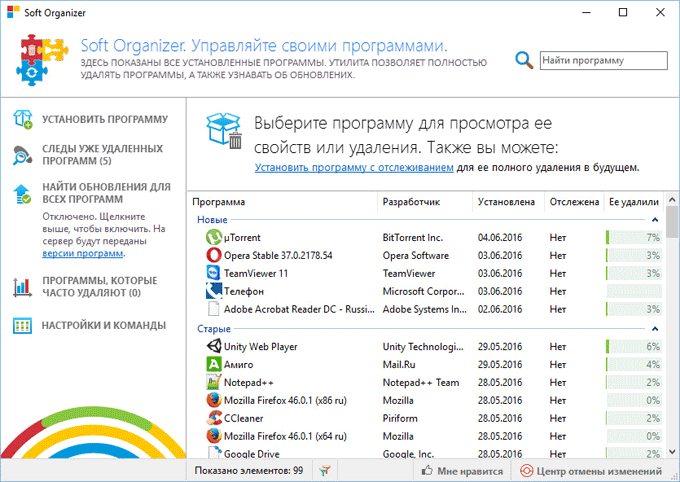
Installing a program with tracking
A very useful feature is built into the Soft Organizer program: installing the program with tracking. Soft Organizer monitors the status of the Windows operating system until the program is installed on the computer. Next, the application is installed, and after the installation is completed. The process of tracking the installation of the program ends.
The whole installation process takes place in three stages: “Start tracking”, “Install”, “End tracking”.
To start tracking, click on the "Install the program" section in the Soft Organizer main window. In the "Install the program" window that opens, click on the "Next" button.
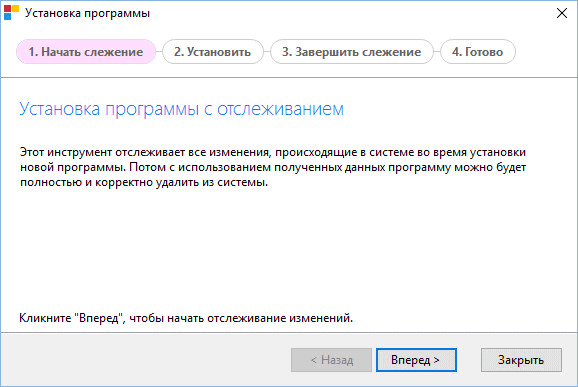
Next, the preparation for tracking changes starts.
In the next window, click on the "Run Installation" button to select a program, or run the installer of the program to be installed on your own.
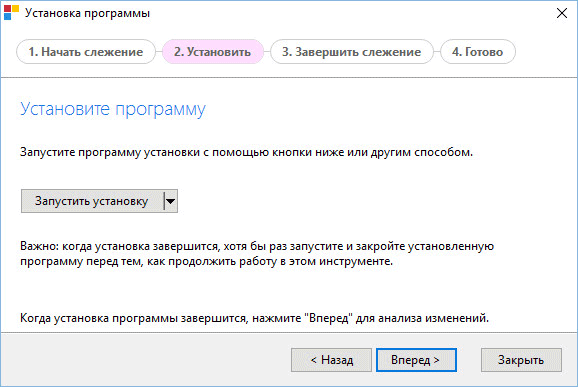
Install the program on the computer. After completing the installation of the application, run the program, and then immediately close it.
Next, the change tracking process will be completed.
The program is installed on the computer, the changes made to the system were saved. Click on the Finish button.
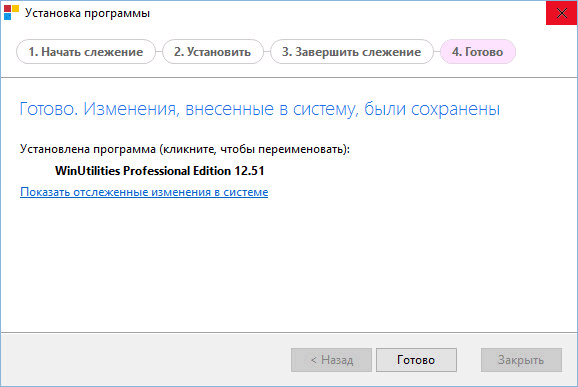
Uninstall a program in Soft Organizer
In the main window of Soft Organizer, highlight the program that you want to remove from the computer. Information on this program will be displayed in the upper part of the window: whether this program was tracked, the official website of the program, traces of the program in the registry and on disk. To familiarize yourself with this data, you will be able to click on the link “Show all traces”.
Next, start the uninstall process, click on the "Uninstall a program" button.
Please note that Soft Organizer supports the removal of multiple programs at the same time. In this case, select several programs, and then click on the “Delete several programs” button.
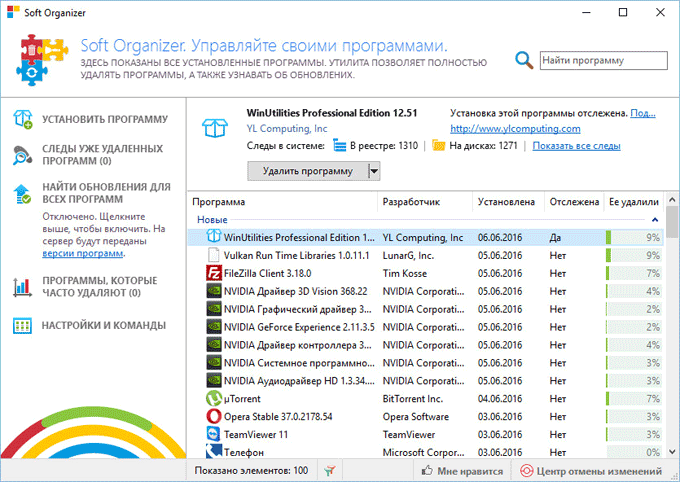
After that, a new window will open, in which you will have to go through three stages to uninstall the program: “Standard removal”, “Search for traces”, “Their removal”.
First, the program is analyzed.
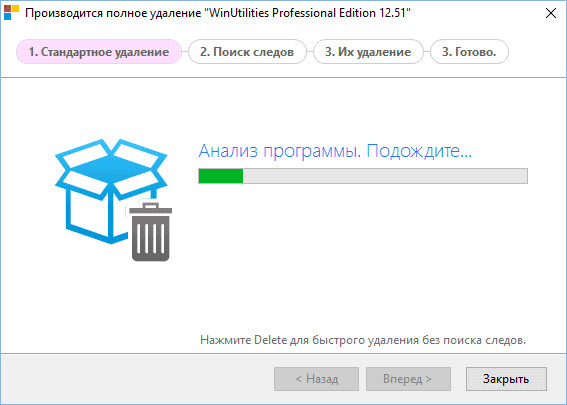
In the warning window, agree to uninstall the program.
Next is the standard removal of the program using the standard utility. After uninstalling the application, to search for files, folders and registry entries left by the program in the operating system, click on the "Find" button.
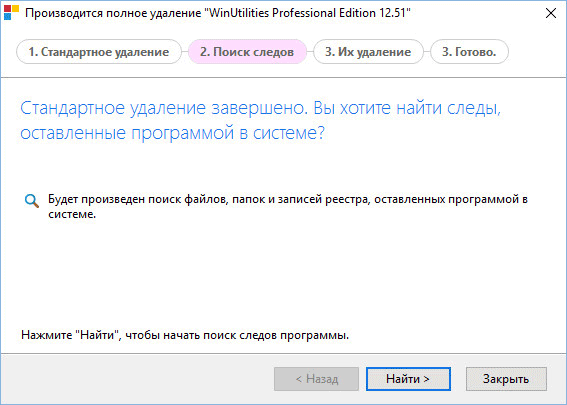
You can familiarize yourself with the detected traces by clicking on the link “Show program traces in the system”. In the "Program Traces" window, on the "Register" and "File System" tabs, traces of this program are displayed.
If the installation of the program was tracked using Soft Organizer, you will see a message about this in this window.
Next, click on the "Delete" button.
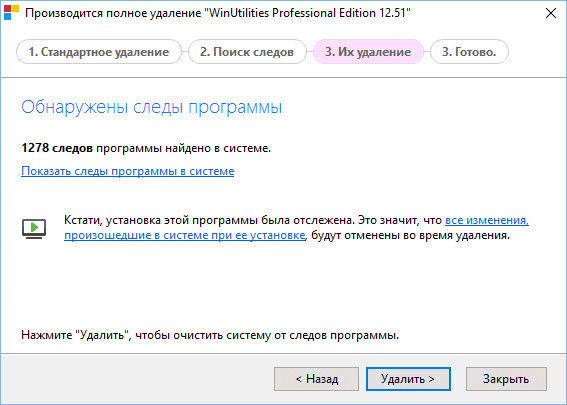
It removes traces of the program from Windows. After the removal is complete, a window opens with information about the complete removal of the program.
The removal process is completed, click on the "Finish" button.
Removing remnants of previously deleted programs
Soft Organizer detects the remnants of previously deleted programs on the computer. This function is useful if the user used another program to delete, or deleted applications using the Windows operating system.
If Soft Organizer has detected traces of previously deleted programs, click on the “Traces of already deleted programs” section. Next, a window opens with information about the traces left after the removal of specific programs.
You can immediately click on the “Delete Traces” button, or click on the “Show Traces” link to obtain more detailed information about the data found.
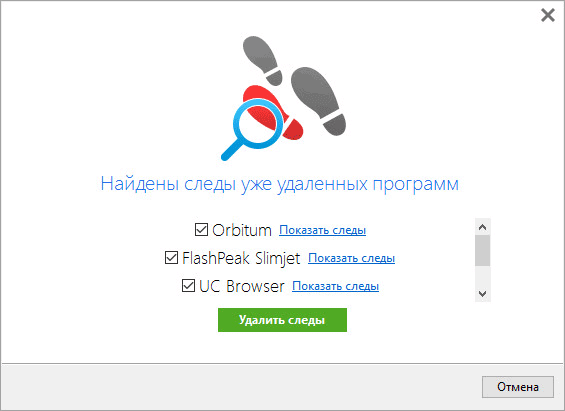
Accept the choice of the program, or leave the daws only opposite some applications to remove their traces from Windows.
Discard changes in Soft Organizer
In the lower right corner of the main window of the Soft Organizer program there is a button "Center for undoing changes." If something necessary was removed from the computer, the erroneous operation can be canceled.
Open the “Undo Change Center” window, select the application you need, and then click on the “Undo Change” button. Here you can get information about a specific change associated with this program, or delete an unnecessary change from a computer.
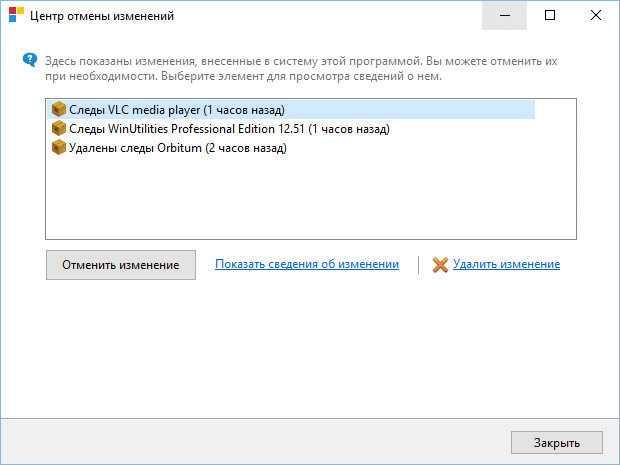
Software update
A useful option is built into the Soft Organizer program: messages about the release of new versions of programs installed on the computer. After enabling this setting in the program, data about installed programs is sent to the server, and then information about the release of new versions of applications will come from there.
You can independently go to sites to download an updated version of the application, or update the program with a regular tool.
Help is available on the most frequently deleted programs using Soft Organizer installed on this computer.
Conclusions of the article
Soft Organizer is a powerful program uninstaller. Using Soft Organizer, you can completely remove a program from a computer, track the installation of a new program, delete traces left after uninstalling programs, and check for updates for programs.