IObit Driver Booster is a program for installing and updating drivers on a computer. Driver Booster determines the need for installing or updating outdated drivers, downloads drivers from the Internet, and then updates the software.
Drivers are needed for the normal operation of computer hardware. With the help of drivers, the hardware is configured for the normal operation of the devices, and the software in the operating system gets access to the components of the PC hardware for interaction.
Content:
The Windows operating system includes some of the drivers that are installed during the installation of Windows on a computer. This is done so that the computer can immediately work in normal mode, without additional user actions.
Some drivers need updating, over time, patches or optimized versions appear that should be installed instead of outdated software. There are several ways to update drivers:
- driver update directly from the Windows operating system through the Device Manager;
- downloading the driver from the site of the device manufacturer (laptop, motherboard, video card, etc.), and then installing the driver on the computer yourself;
- updating and automatic installation of drivers using a specialized program.
The first two methods are not always applicable, for some reason, for example, the brand of the laptop is unknown, because of this it is not clear where to look for the necessary drivers. In this case, you can use programs designed to search for and automatically install drivers.
The IObit Driver Booster program was developed by the well-known Chinese company IObit. The application has two versions: free Driver Booster Free and paid Driver Booster Pro.
Key features of the IObit Driver Booster program:
- driver update;
- batch driver update;
- Installation of only certified stable versions of drivers;
- automatic check and installation of driver updates in one click;
- tuning drivers for better gaming performance;
- A large database of drivers available online;
- the presence of additional tools to optimize the system.
Driver Booster works in Russian on the operating systems Windows 10, Windows 8.1, Windows 8, Windows 7, Windows Vista, Windows XP. The user can use the free version of the program, if you need a paid version, it can be unlocked in the application window, after purchasing and entering the license key.
To work in the program IObit Driver Booster, you must have an Internet connection. This is necessary to access the online driver databases located on the company's server, and then to download drivers from the sites of device manufacturers.
When installing the Driver Booster program on a PC, pay attention to the offer to install third-party software on your computer, refuse unnecessary programs.
Find outdated drivers in IObit Driver Booster
Immediately after starting, Driver Booster scans the computer to identify devices, search for installed or missing drivers. After checking, the program window opens in the "Update" tab, with information about the number of outdated device drivers that need to be updated.
First, the drivers are displayed, assembled in a group called "Deprecated", they must be updated to the current state. Drivers not requiring updates are placed in the Newest group.
In the free version, the IObit Driver Booster program limits the update to no more than 3 device drivers and game components.
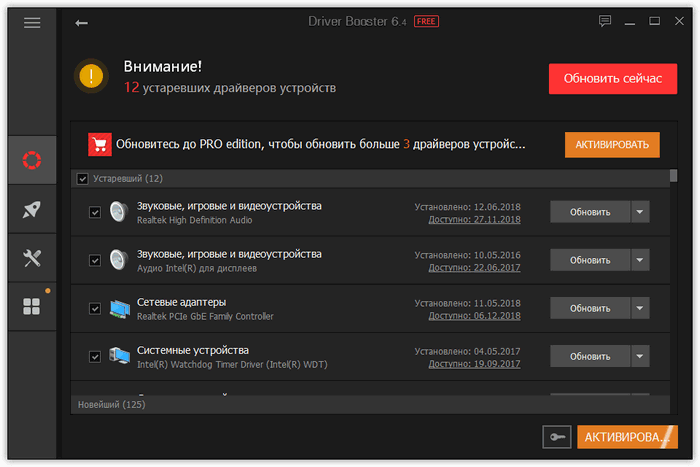
Additional Tools in IObit Driver Booster
In addition to the main function of using the application, from the tabs of the main window of the program you can access the tools to optimize computer performance, increase productivity in games, and fix errors when working with devices.
There are two tools in the “Speed up” tab: “Speed up the game” and “Optimize system”.
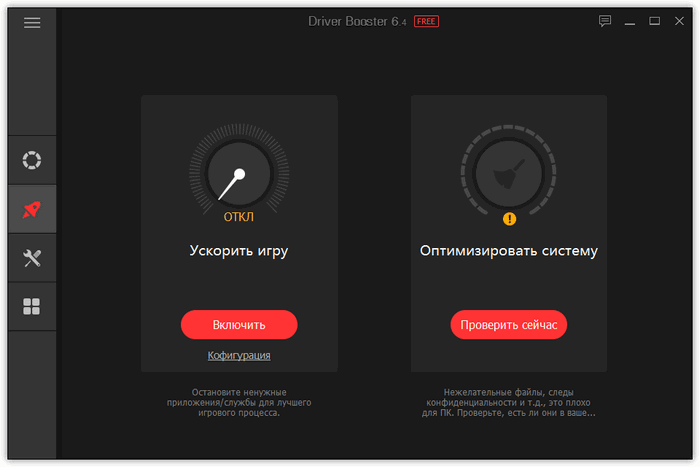
Enabling the option to speed up the game will stop unnecessary applications to improve the gameplay. Click on the “Configuration” link for detailed information on what can be disabled to improve performance.
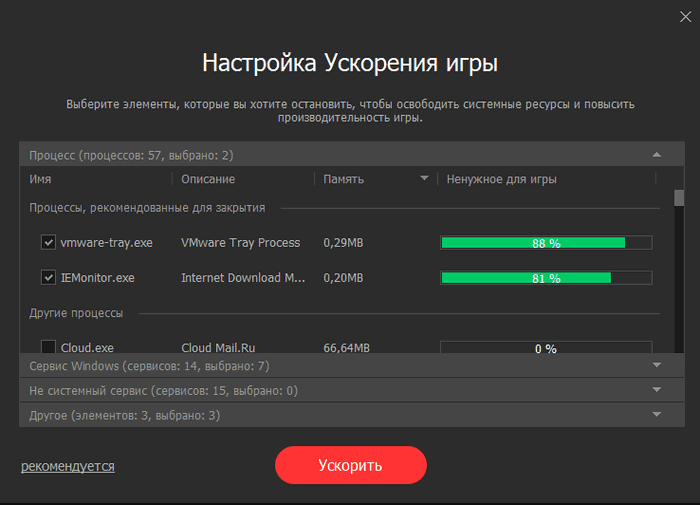
To optimize the system, they will offer to install the IObit Advanced SystemCare program - a powerful application for optimizing the computer.
In the “Tools” tab are tools for fixing errors in the operation of devices and obtaining information about the system:
- Rescue Center - backup drivers (available in the Pro version), restore drivers from backups, restore the system from backup Windows restore points.
- Fix missing sound - Fix sound problems.
- Fix a device error (works in the Pro version) - accelerated driver loading, startup, backup and restore, an expanded database of drivers and recognized devices.
- Fix network error - fix network device errors.
- Fix poor resolution - fix problems with incorrect screen resolution.
- Clear data of a disconnected device - clear data of disconnected devices (this function does not remove the driver).
- System information - general information about the system and the equipment of the computer.
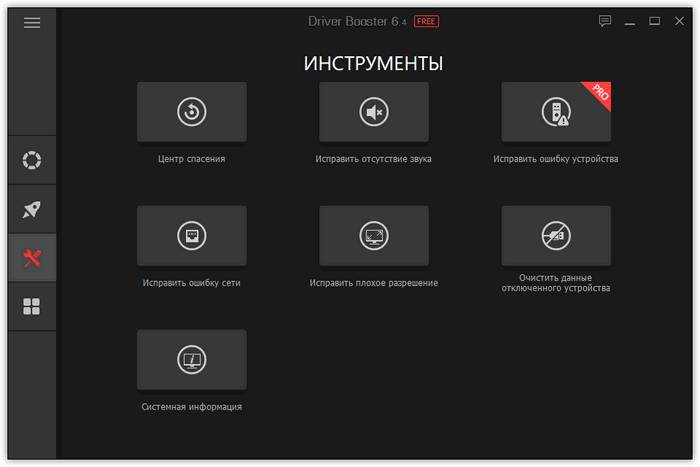
In the “Action Center” tab, it is proposed to install software developed by IObit on the computer, as well as applications of some other partners.
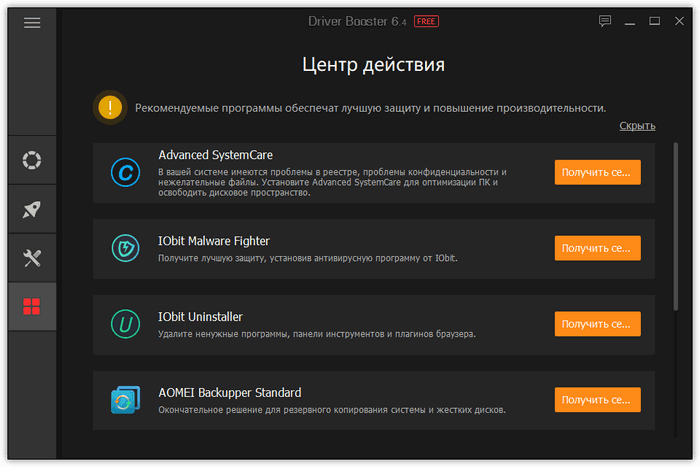
IObit Driver Booster Settings
To enter the settings of IObit Driver Booster, use the program icon, which is hidden in the notification area. Right-click on the application icon, and select "Settings ..." in the context menu.
In the "Settings" window there are several tabs for changing the settings of the IObit Driver Booster program.
In the General tab, you can configure Driver Booster startup options and select the appropriate application interface.
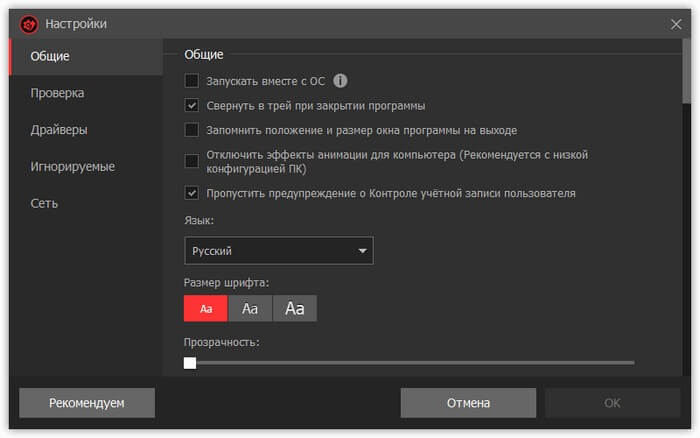
In the “Scan” tab, there are options for configuring the parameters for checking device drivers.
From the “Drivers” tab, you can configure the parameters that can be used to select a location for downloading driver installers, make a choice of where to store backup copies, and set up automatic backup and removal procedures for driver installers.
In the “Ignored” tab, you must add devices for which you should not search for and install updates. The program will not search for updates for these devices.
In the “Network” tab there are options for setting up the network, choosing the method of connecting the program to access the Internet.
Driver Update in IObit Driver Booster
Before updating drivers with Driver Booster, read about available device updates.
The user can immediately update all the proposed drivers with one click. To do this, click on the button "Update Now".
Only some drivers can be updated by leaving the checkboxes next to the corresponding devices.
It is possible to update one driver. Put a daw in front of the desired device, and then click on the "Update" button.
After clicking on the arrow at the “Update” button, several additional options will become available to perform the necessary action with this device.
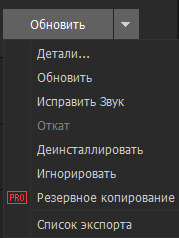
Follow these steps:
- After choosing the type of driver update, click on the “Update Now” button, or on the “Update” button on the corresponding device.
- In the "Installation Tips" window, read the information on the procedure for updating drivers, and then click on the "OK" button.
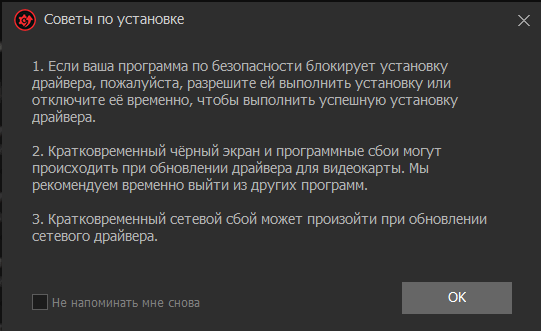
- The program will create a system restore point, and then installation of the driver on the computer will begin. First, the driver will be downloaded to the PC, and then installed on the Windows operating system.
Driver installation takes some time, wait until the software installation is complete.
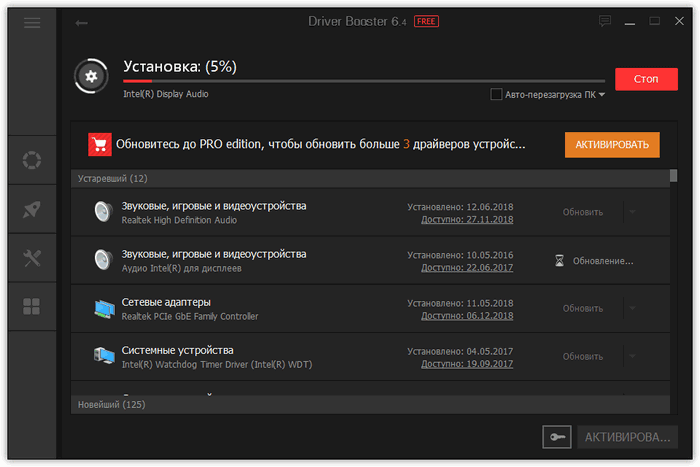
- After the update is completed, the message “Update completed” appears in the program window. Close the program window, it has completed its work.
Conclusions of the article
The IObit Driver Booster program is designed to update drivers on a computer. The application will scan and identify devices on a PC, display information about available updates to device drivers and game components. In the Driver Booster program, install the necessary drivers in the Windows operating system.