BlueScreenView is a free program for receiving information about a system crash that caused the Blue Screen of Death (BSOD) on a computer in the Windows operating system. BlueScreenView provides a variety of helpful critical error data to help you identify the cause of the problem.
BSOD (Blue Screen of Death) - “blue screen of death”: information displayed on the display screen in case of critical malfunctions in the system. The system crashes, a “sinister” and incomprehensible information about the appearance of an error appears on a blue screen background, which scares many users. To exit BSOD mode, you will need to restart or shut down the computer.
Content:
The causes of the blue screen occur due to serious malfunctions in the operation of hardware or software. If BSOD errors appear on the PC regularly, you need to identify the cause of their occurrence.
In Windows 10, the default setting is turned on to automatically restart the system in the event of a system failure. The error message in Russian or English is displayed for a very short time, the user does not have time to understand the complex stop code displayed on the screen.
BlueScreenView Features
In case of serious malfunctions, it will be necessary to replace the faulty equipment, if the BSOD appears due to the hardware component of the PC, remove or reinstall the program if the cause of the error lies in the software. There is a more radical way to solve the problem: reinstall Windows on the computer.
In any case, first it’s better to try to find out the cause of the BSOD errors on the computer. The free program BlueScreenView, which works in Russian in the Windows operating system, will help us with this.
The application has a tiny size, much less than 1 MB. Supported operating systems: Windows 10, Windows 8.1, Windows 8, Windows 7, Windows Vista, Windows XP, Windows Server 2008, Windows Server 2003.
Key features of BlueScreenView:
- Finding out the causes of a system failure.
- Displays detailed error information.
- Data output about drivers.
- Export information to a file saved in the format: TXT, HTML, HTM, XML, CSV.
- Information search on the Internet according to ready-made templates.
- Support drag and drop mode.
- Command line support.
BlueScreenView can be downloaded from the official website of the program’s developer NirSoft, which is widely known for its utilities designed to configure the Windows operating system. At the very bottom of the official page you will find three links for downloading the program.
There are three options for the user’s choice: the usual version of the application for installation on a computer, and two portable (portable) versions of the utility for 32-bit and 64-bit systems that do not require installation on a PC. In most cases, it is advisable to use the portable version of BlueScreenView, which can be placed in any convenient place on the PC, and then, if necessary, run from a folder.
To Russify the program from the download page, you must download the language file of the Russian language. After downloading to a computer, place the crack in the folder with the portable version program, or in the installed program folder on the “C:” drive.
For users who have difficulty downloading the program and language pack, I prepared an archive with both (x86 and x64) portable versions of the application that already have Russian localization, so you can immediately download BlueScreenView in Russian.
When I wrote this article, I artificially called BSOD on Windows in order to demonstrate how the BlueScreenView application works in real conditions.
BlueScreenView Program Interface
After starting, the BlueScreenView program window opens. The application has a simple and intuitive interface.
At the top there is a panel with a menu for managing the utility. Under the menu there are buttons for calling up the most frequently requested parameters: “Additional parameters”, “Save selected elements”, “Refresh”, “Copy selected elements”, “Properties”, “Find”, “Exit”.
In the central area, memory dump files are displayed with detailed information about the error that caused the BSOD on the computer.
At the bottom of the utility window, with the default settings, all loaded drivers will be shown, and those found in the Krzsh-stack will be highlighted.
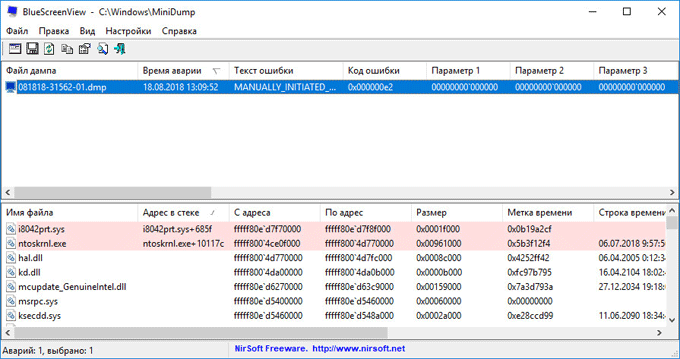
How to use BlueScreenView
Now, consider the instructions for the program. After the blue screen appears in Windows, start the BlueScreenView program on the computer. The application will check the memory minidumps created after the "blue screen of death" appears, and then display information about the detected errors in its window.
In the Windows 10 operating system, BSOD data may not automatically appear in the BlueScreenView program window, so follow these additional steps:
- From the “Settings” menu, select “Advanced Settings” (“Ctrl” + “O”), or click on the “Advanced Settings” button in the panel.
- In the "Advanced Settings" window, click on the "OK" button.
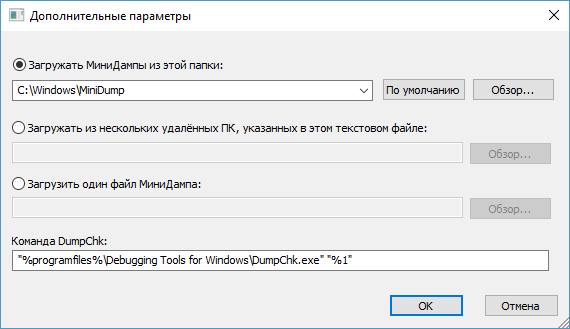
- If this does not help, activate the option “Download one MiniDump file”.
- Click on the "Browse ..." button.
- On the “C:” drive, enter the “Windows” folder, open the “Minidump” folder, select a memory dump with the extension “.dmp” to open the BlueScreenView program in the window.
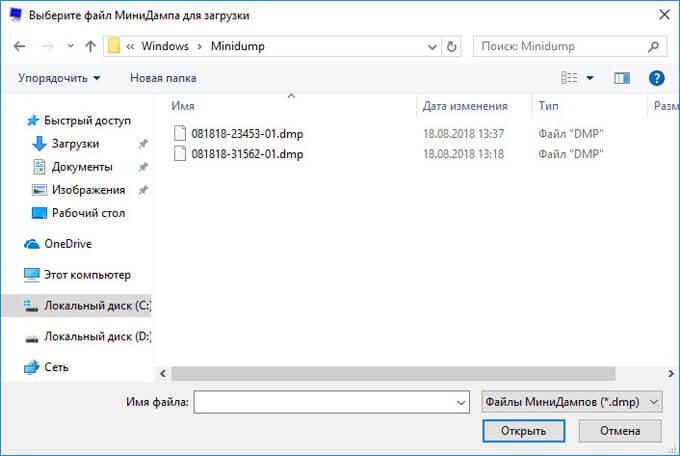
If you stretch the program window to full screen, you can get more visual information about the cause of the "blue screen of death" on the PC. The data is displayed here: dump file name, crash time, error text, error code, parameters 1 to 4, reason driver, reason address, file description.
By default, the files that caused the error are highlighted in red, with information for each driver.
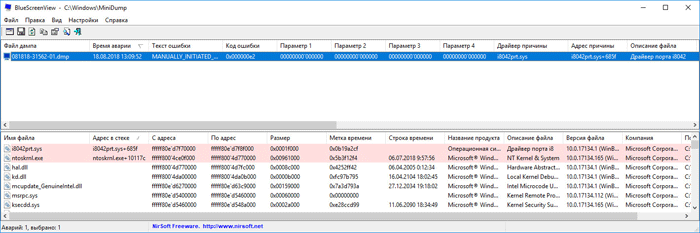
In the bottom window of BlueScreenView, you can only show drivers found in the crash stack without displaying all other drivers. To do this, press the F7 key.
For summary information, select a memory dump, right-click on the selected memory dump, and select “Properties” (“Alt” + “Enter”) in the context menu.
The Properties window displays detailed information about the causes of the error in the form of a table.
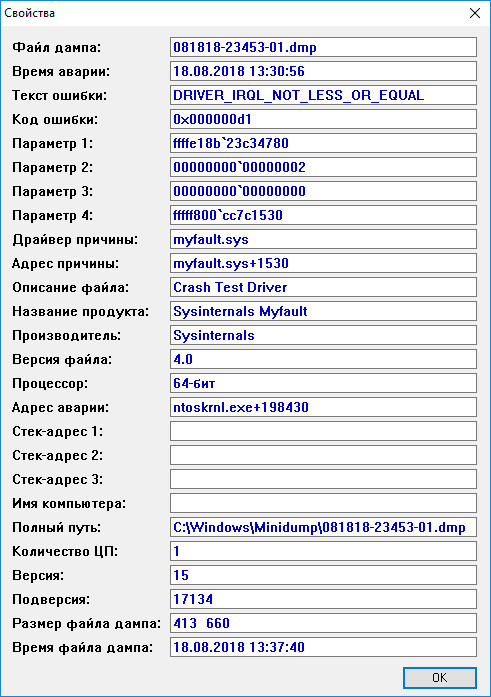
Similarly, in a separate window, you can display the properties of the problem driver in the form of a table.
If necessary, the user can look at a traditional blue screen window directly from the BlueScreenView program.
From the “Settings” menu, select “Lower Window Mode”, the option “XPOD-style BSOD” (“F8”). After that, an error screen executed in the style of the Windows XP operating system will be displayed at the bottom of the program window.
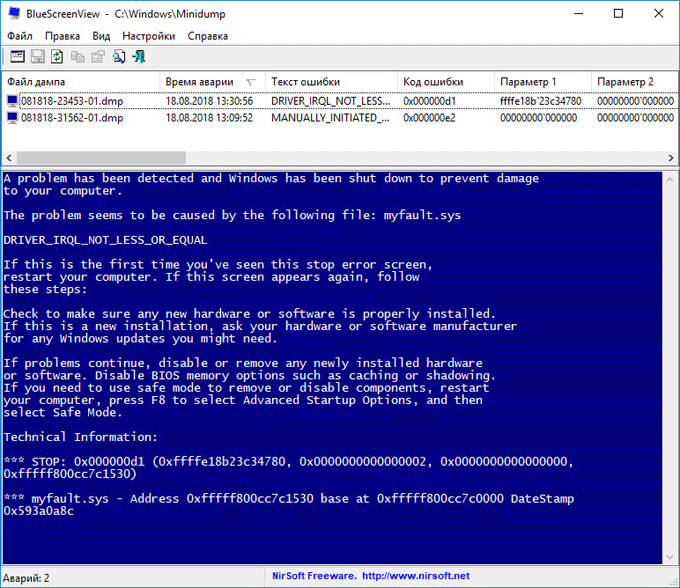
Pay the main attention to the parameters: “Cause driver”, “File description” and “Product name”, “Error text” and description of stop codes in “Parameter 1”, “Parameter 2”, “Parameter 3”, “Parameter 4” .
General information can be saved in a text file saved on a PC. To do this, highlight the problem dump in the program window, select "Save Selected Elements" ("Ctrl" + "S") in the "File" menu, and then the file on the computer. It supports saving information in an HTML file and in some other file types.
If the cause of the system crash is not obvious, you need to continue to clarify the causes on the Internet. The program has built-in template search queries to search for information in the Google search engine, which runs in the default browser.
Three predefined search query options are available:
- Find error code + driver on Google.
- Find error code in Google.
- Find error code + 1 parameter in Google.
If the site displays in English in the search results, translate the web page into Russian using an online translator . Useful information can be found on forums, sites, in the Microsoft community, ask specialists if there is such an opportunity.
Conclusions of the article
The free BlueScreenView program shows full BSOD (Blue Screen of Death) error information. The program analyzes memory dumps created during critical system failures, and then gives detailed error data. Using the application, the user can identify a problem that causes a BSOD on the computer.