Ashampoo WinOptimizer 17 - a program for cleaning and optimizing the Windows operating system, improving computer performance, consisting of a large number of tools. This is a kind of “Swiss army knife”, which has everything you need to optimize your PC.
During operation, a large amount of unnecessary data accumulates in the Windows operating system, applications and the system change the settings for privacy and privacy, and computer performance drops. The user needs to take measures to bring Windows in optimal condition for comfortable work on the computer.
Content:
- Key Features of Ashampoo WinOptimizer 17
- Ashampoo WinOptimizer 17 Interface
- Section "Automation"
- Section "All modules"
- Section "Backups"
- System Cleanup and Optimization in Ashampoo WinOptimizer 17
- One-click optimization
- Conclusions of the article
There are two ways to maintain PC performance: regular self-service of the system or the use of a specialized application that will help the user optimize the system. One such program: Ashampoo WinOptimizer is a powerful application for maintaining and maintaining Windows in proper order.
Key Features of Ashampoo WinOptimizer 17
Ashampoo WinOptimizer 17 contains 38 modules that analyze the operating system, change Windows settings, system privacy and security parameters, and optimize the computer. The program performs optimization and cleaning automatically, or manually, when the user starts the program or the corresponding tool in the application.
Key features of Ashampoo WinOptimizer 17:
- Clean and delete unnecessary files from your PC.
- Optimization of Windows.
- Secure boot support.
- Scheduler for system maintenance and optimization.
- 38 modules that solve various tasks on the computer.
- Removing unnecessary programs.
- Monitoring system status.
- Search for hidden data streams in the ADS scanner.
- Earlier warning of possible failures.
- Privacy protection.
- Automatic system optimization with one click.
Ashampoo WinOptimizer 17 can be downloaded from the official website of the German company Ashampoo (paid application). After installation is complete, run the program on your computer; Ashampoo WinOptimizer works in Russian.
Ashampoo WinOptimizer 17 Interface
The Ashampoo WinOptimizer 17 main window displays 8 basic computer optimization tools:
- Traces of browsers - cleaning browser data.
- Unnecessary registry items - search and delete empty registry values.
- Unnecessary files - delete unnecessary, junk data.
- Invalid links - removal of broken links.
- Unnecessary running services - Disabling unnecessary Windows services.
- Unnecessary startup items - disabling applications that run with Windows.
- Configurable security settings - Change security and privacy settings.
If you move the switch in the item "perform analysis at startup", the program will analyze the state of the system at each start on the PC.
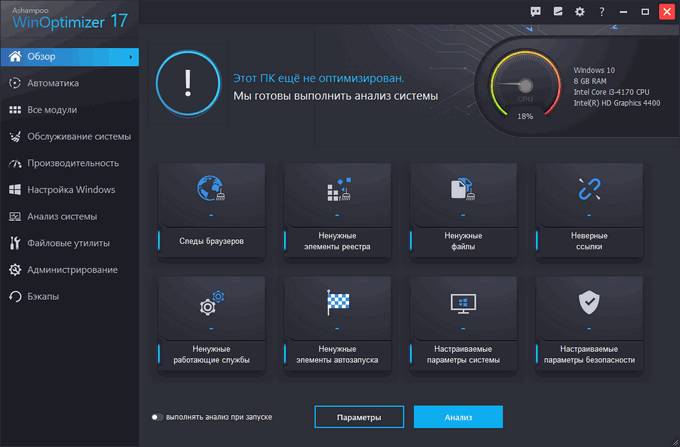
When using Ashampoo WinOptimizer 17, additional information, tips and suggestions are displayed in the application windows.
Tabs with sections are located on the left side of the main program window to access the program modules. We will dwell on the functions of some sections in more detail.
Section "Automation"
In the "Automation" section there are modules that can be enabled to perform automatic actions:
- Auto-cleaning - removal of temporary files, traces of programs and in the browser, performed immediately after closing the application.
- Live-Tuner - improving the launch of applications, completion of processes, creating priorities.
- Game-Booster - disabling unnecessary processes and programs during the launch of the game, and then re-enabling disabled applications after exiting the game.
Automatic cleaning deletes unnecessary data, prevents their reappearance. "Live-Tuner" accelerates the launch of programs, allows you to manually adjust the priority of the processes. To improve speed and performance in games, the “Game-Booster” module disables applications whose operation is useless during the game.
Section "All modules"
The “All Modules” section contains all the tools that make up Ashampoo WinOptimizer 17. From this section, you can quickly access the tool in the application.
The program modules are collected in six general sections: “System Maintenance”, “Performance”, “Windows Settings”, “System Analysis”, “File Utilities”, “Administration”.
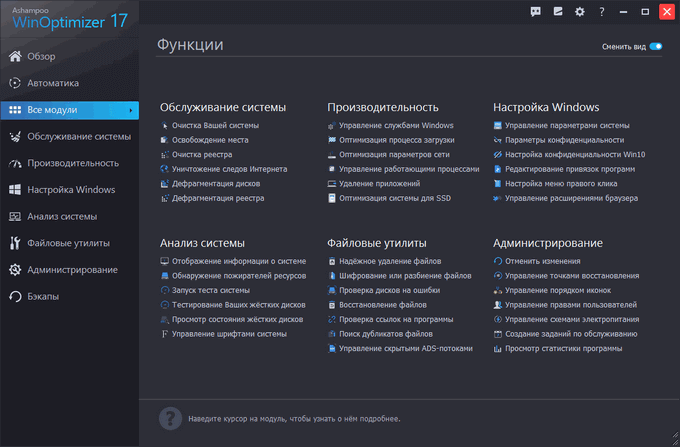
In the "System Maintenance" section there are modules:
- Cleaning your system - removing unnecessary data.
- Free up space - delete unnecessary files: logs, logs, memory dumps, etc.
- Registry cleaning - registry optimization: removing links to nonexistent files, history lists, invalid file formats, etc.
- Destruction of traces of the Internet - the complete removal of traces of activity on the Internet.
- Disk Defragmenter - perform disk defragmentation to improve PC performance.
- Defragment registry - reducing the size of the registry, compression by deleting blank lines.
The "Performance" section has the following features that affect the overall performance of the computer:
- Manage Windows Services - stop or start services, select the type of service start.
- Optimization of the boot process - disabling unnecessary items from startup to improve system performance.
- Optimization of network parameters - automatic or manual optimization of network parameters.
- Management of working processes - completion of processes, changing the priority of starting a process.
- Uninstall applications - remove unnecessary programs from the computer.
- System optimization for SSD - disabling some functions that adversely affect the SSD drive.
From the “Configuring Windows” section, you can change some parameters of the operating system:
- Manage system settings - change the general startup parameters, Windows and applications.
- Confidentiality settings - manage settings that ensure privacy when working on a PC.
- Win10 privacy settings - changing privacy settings in Windows
- Editing program bindings - changing file associations in the OS.
- Setting the right-click menu - disabling unnecessary items in the Explorer context menu.
- Manage browser extensions - remove unwanted extensions from browsers.
In the "System Analysis" section, a Windows analysis is performed, with which you can find out and then fix the "bottlenecks" of the operating system:
- Display information about the system - general information about the operating system, installed programs, computer hardware.
- Resource Eater Detection - An analysis of the distribution of disk space occupied by files.
- Run a system test - test your system for performance.
- Testing your hard drives - checking hard drives.
- View the status of hard drives - information about the status of hard drives.
- System Font Management - Manage Windows system fonts.
The “File Utilities” section contains the utilities necessary for working with files:
- Reliable file deletion - delete data from your computer without the possibility of recovery.
- Encryption or file splitting - file encryption, splitting large files into parts.
- Checking drives for errors - checking the hard drive for errors.
- File recovery - restore files after deletion.
- Checking links to programs - removing invalid links.
- Search for duplicate files - search and delete duplicate files.
- Hidden ADS streams management - search and delete hidden ADS streams.
In the "Administration" section are the modules for performing administrative functions on the computer:
- Discard changes - discard changes made using the program.
- Manage recovery points - create new recovery points, delete old recovery points.
- Icon order management - saving and restoring icons on the desktop.
- User rights management - setting the procedure for user access to equipment and the network.
- Power scheme management - setting up the PC power scheme.
- Creating maintenance tasks - scheduling automatic execution of tasks on a schedule.
- View program statistics - general statistical information on the work done in the program.
Section "Backups"
In the “Backups” section, data with information about the latest backups created in Ashampoo WinOptimizer 17 is saved. From here, you can start recovery from a backup using a previously created archive. Here you can delete old archives, open the folder with backup archives.
The capabilities of the modules from the remaining sections of the program are described in the "All modules" section.
System Cleanup and Optimization in Ashampoo WinOptimizer 17
Before performing work on changing Windows settings, create a system restore point using a regular tool, or from the program window in the "Administration" section.
To start system cleaning manually, in the main window of Ashampoo WinOptimizer 17 do the following:
- Click on the “Analysis” button. Wait for the computer scan to complete.
On this computer, it is recommended that you clear your browser's cache and cookies, unnecessary registry entries, and unnecessary files. Other parameters do not require intervention.
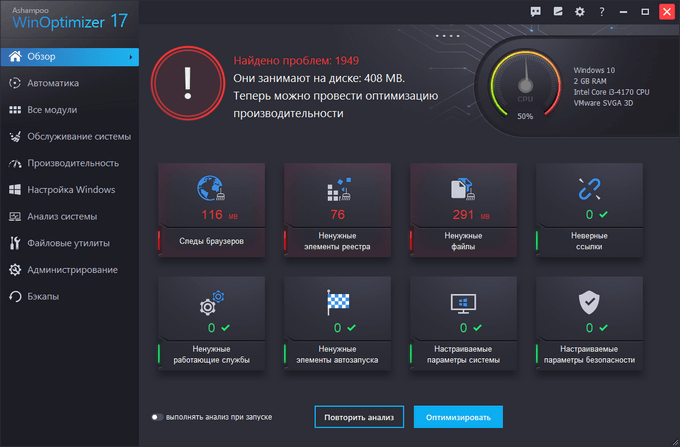
- Click on the “Optimize” button. The process of optimizing your PC begins.
- After the optimization is completed, information on the actions performed will be displayed in the program window. In this case, Microsoft Edge browser cookies were not deleted, possibly due to the fact that it is blocked by Windows.
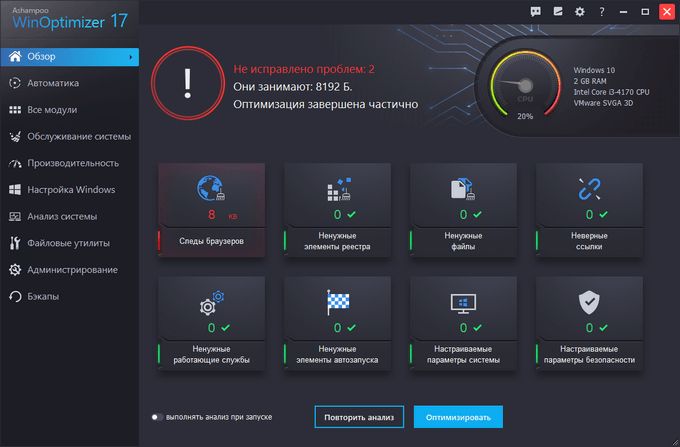
One-click optimization
Ashampoo WinOptimizer 17 has a “One Click Optimizer” module for launching system optimization in one click. The module includes the tools “Internet Cleaner”, “Drive Cleaner” and “Registry Optimizer”, which delete data saved from the Internet, perform disk cleanup, delete obsolete registry entries.
- Run the tool from a special shortcut or from the “System Maintenance” section.
- Immediately after starting the module, a window opens with a proposal on choosing the optimization execution order:
- Scan and delete immediately without confirmation (default).
- Scan and delete only after confirmation.

In the first case, the program will do all the work on its own without any user action. The second option involves user control over what will be deleted from the computer.
- When you select the confirmation mode, information on detected data recommended for deletion appears in the "One Click Optimizer" window.
The user has the opportunity to look at the data selected for deletion, remove the selection from those files that should not be deleted in his opinion.
- Click on the “Delete Now” button.
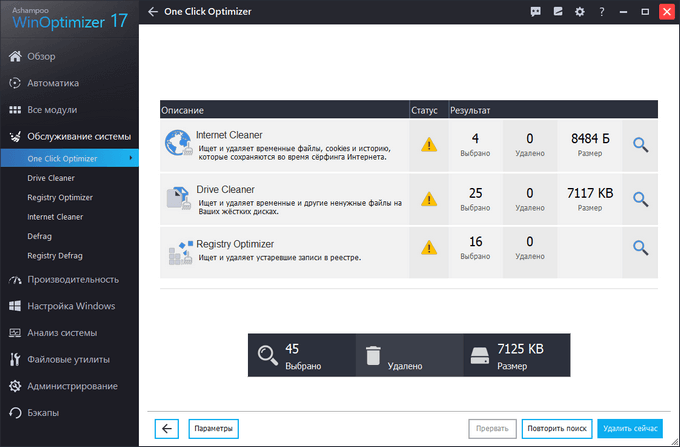
- One-click optimization complete.
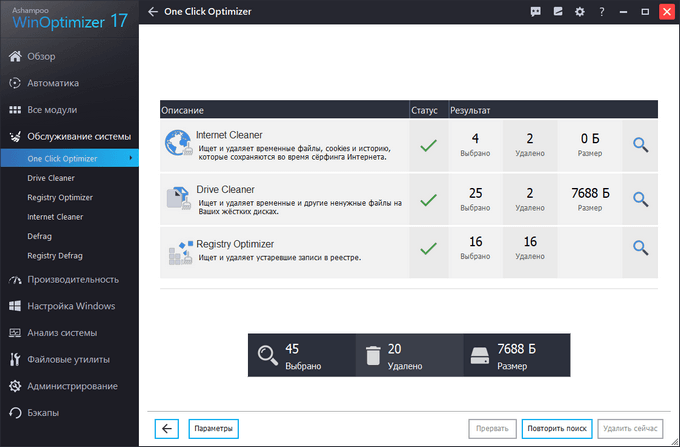
Conclusions of the article
Ashampoo WinOptimizer 17 is designed to optimize the operation of the Windows operating system, delete unnecessary files, change system settings. The program collected 38 models for all the necessary work to configure and clean the system, change the privacy and security settings, increase productivity, and perform administrative functions.